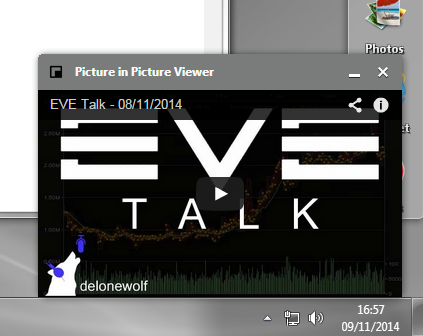Whilst putting a courier contract together i obviously tried to send it to the where i was.
Below is what popped up:
Seems someone indeed has a sense of humour!
a blog of my experiences and observations of making ISK in Eve Online, from the beginning - three separate periods starting each time from zero and new alts (May 2013 - February 2017, started again in March 2019 - September 2019, and now started again in September 2020 onwards)
Translate this page
Some beautiful music to read the blog with
Sunday, 23 November 2014
Sunday, 16 November 2014
Eve Trading Youtube Casts - New page and sidebar
We now have two Eve Trading Youtube casts, as I discussed in this post.
I have introduced a page on the blog giving a description of the format of each of the Youtube casts.
I have also introduced a section on the right which allows a direct link to the playlist of each Youtube cast.
I am enjoying both of them.
Well worth listening to - I feel they are advancing the Trading community in Eve.
I have introduced a page on the blog giving a description of the format of each of the Youtube casts.
I have also introduced a section on the right which allows a direct link to the playlist of each Youtube cast.
I am enjoying both of them.
Well worth listening to - I feel they are advancing the Trading community in Eve.
Sunday, 9 November 2014
Keeping a Youtube video always on top
If you are like me and want to keep the youtube video you are playing as the always on top window whilst playing Eve (or indeed any window always on top) then the below may be of help:
required:
Steps:
1. Download the Google Chrome Browser if you do not already have it
You can download if from this link http://www.google.co.uk/intl/en_uk/chrome/browser/ or just search for it in google if you are not in the UK . . . . . . . . .
2. Download the "Picture in Picture Viewer" addon from the Chrome Web Store
If successful, you will see the below in the top right corner of your Chrome Browser:
3. Make an adjustment to Chrome
In the address bar type chrome://flags/ then press enter. That should bring up Chrome’s experimental features window, complete with suitable warnings:
Now find the Panels Feature, as shown below. Best way to do it is to search for Panels on the web page.
When you have found it, click the link to enable it (the link will change from "Enable" to "Disable".
From now, when you load up the youtube window in Chrome, you can press that icon and it will sit in the bottom corner of your screen and play as required. To always be on top, it has to stay in that bottom corner though you can alter the size. If you move it, it will no longer stay on top and you will need to move it to the bottom again.
required:
- Google Chrome Browser (we can download that)
- A Chome addon called "Picture in Picture Viewer" (we can download that)
- Adjustment to the Chrome Browser settings (we can change that)
Steps:
1. Download the Google Chrome Browser if you do not already have it
You can download if from this link http://www.google.co.uk/intl/en_uk/chrome/browser/ or just search for it in google if you are not in the UK . . . . . . . . .
2. Download the "Picture in Picture Viewer" addon from the Chrome Web Store
If successful, you will see the below in the top right corner of your Chrome Browser:
3. Make an adjustment to Chrome
In the address bar type chrome://flags/ then press enter. That should bring up Chrome’s experimental features window, complete with suitable warnings:
Now find the Panels Feature, as shown below. Best way to do it is to search for Panels on the web page.
When you have found it, click the link to enable it (the link will change from "Enable" to "Disable".
From now, when you load up the youtube window in Chrome, you can press that icon and it will sit in the bottom corner of your screen and play as required. To always be on top, it has to stay in that bottom corner though you can alter the size. If you move it, it will no longer stay on top and you will need to move it to the bottom again.
Subscribe to:
Comments (Atom)